The need to transfer a file from your PC to your phone, or from your phone to your PC is something that comes up always. The quickest and easiest means you’ve got to carry out this transaction between these two gadgets is your USB cord.
What if after connecting via USB, your PC refuses to recognize your Smartphone due to some driver issue or something else?
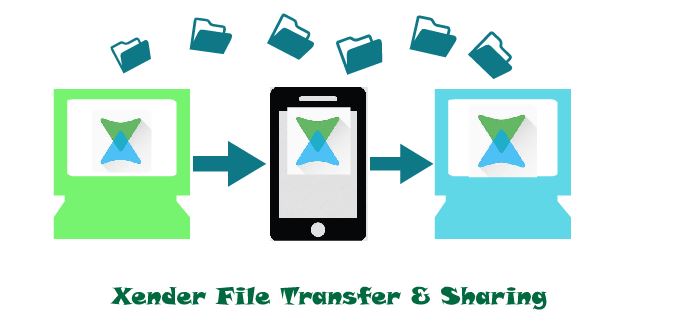
Or maybe, your USB is damaged, or there is no USB cord at your disposal?
What do you do?
Go for USB hunting I guess? No, that is downright inconvenient.
Nah, that is downright inconvenient and unnecessary.
With this post, I want to show you a step by step guide on how to connect phone to pc without usb cable and transfer files between your Android and PC without jumbling up and down looking for USB cable. This procedure will make use of the Xender app on your phone which everybody now prefers to use more than the Bluetooth technology on our phones.
I will make the tutorial very easy in a way everybody can be able to understand it. Even if you are the type of person that develop goosebumps anytime you come across anything techy.
Let’s shoot
- Power on Zender App on your phone. If you don’t have the App, download it here.
- Make sure your data is switched off.
- Can you see that orange-colored image that looks like a rocket? click on it

- Click on PC/Mac

- Now, If your Data is On, it will show you this page and the transfer is going to consume your data if you go by this method. Consuming your data is going to sabotage the purpose of this method of file transfer.

To Connect Xender to PC via QR code you have to visit http://web.xender.com. Scan the QR Code (you will be warned that your mobile data will be consumed) and connect.
- Instead of the process above, make sure your data is switched off and the page below will show.
- Click on Create Hotspot.


- What happened here is that Xender automatically switched on your hotspot and created a network.
- Go to your PC and connect to the WIFI network that bears the name Xender_XXXX
- When connected, power up any browser on your PC (Preferably chrome)
- Input the web address Xender created for you (IP address) on your browser’s address bar and tap Enter.
- The page below shows.

- Go back to your phone and click accept on this type of popup that will be on your screen.


Bravo!
You are now connected.
To initiate the transfer from your phone to your PC, you can either click on the category the file falls into and search for it there.
Example: I want to transfer a song, I will click on the symbol that signifies music.
Hover to the song you want to transfer to PC and you will see the option to either play, download or delete.

If you want to transfer a large file, click on the folder symbol among the icons by the left and navigate to the particular file you want to transfer.
How to connect phone to pc without USB cable and transfer files from PC to Android Phone.
- To transfer files from your PC to your phone, click on the yellow Upload button on the top left-hand side of your screen.
- Then locate the file to transfer, then follow the instructions to move the file to the folder of your choice on your Phone.
The process might look so rigorous and daunting, but after doing it all by yourself for the first time, you will find it very easy next time.
Hope this tutorial helped. Also Check out Datally and Files Go Apps Made by Google
Feel free to ask any question
Credit: Droidengage


