The S10 series is powered by the powerful Snapdragon 855 chipset and has a Quad HD+ resolution dynamic AMOLED display. Galaxy S10 has a 6.1-inch display while the Galaxy S10 Plus has a 6.4-inch display.
Easy Ways to Connect Samsung Galaxy S10 to TV
Listed below are the best ways to connect your Samsung Galaxy 10 to TV in no particular order.
Connect Samsung Galaxy S10 to TV with USB-C to HDMI Adapter
This is a simple and straightforward way. You can use the multipurpose AllShare hub from Samsung or just go for a USB-C to HDMI cable. Connect one end of the adapter to your TV and the other to your Samsung Galaxy device.
The Samsung Galaxy S10 will recognize the connection and will mirror the screen to the TV using its display protocol.
Using the Chromecast
Not just for the Samsung Galaxy S10, Google’s Chromecast is widely supported by all Android apps and is one of the cheapest means to stream quality video content to your TV. The Chromecast offers access to major streaming services such as YouTube, Netflix Hulu and lots more.

The Chromecast is easy to set-up and is one of the best ways to connect any Android device that supports casting to TV. Read a complete guide on how to set-up here.
Connect Samsung Galaxy S10 to TV using Smart View
All you need to use this feature is a smart TV. The “Smart View” is a feature which can be seen in the notification panel of your Galaxy S10/S10+. To see Smart View, pull down your notification panel and swipe to the left.
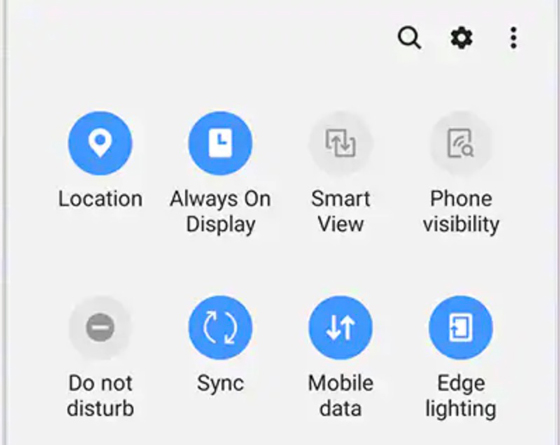
- You have to first make sure that your smart TV and Galaxy S10 device are connected to the same Wi-Fi connection.
- If the TV or Samsung phone is connection to different networks, disconnect and use same network for both.
- From the notification panel of your phone, tap on Smart View, your smartphone will start looking for nearby smart TVs to connect to.
- Tap on your TV’s name when it is shown on the phone’s screen to connect.
You can also use Samsung’s SmartThings app. Open the app and your phone will start searching for nearby devices. Once you see your TV, just select Add Now to connect phone to TV automatically.


